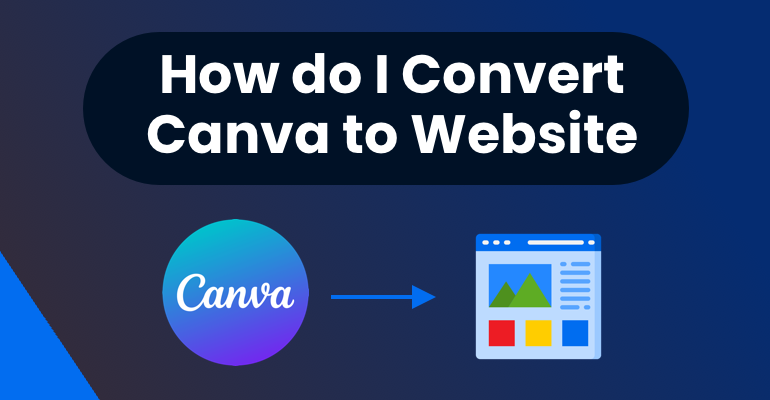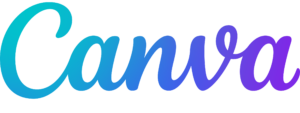Canva is a fantastic tool for crafting visually stunning designs, but transforming those designs into fully functional websites can be challenging. However, with the right strategy and preparation, you can easily convert your Canva design into a live website. In this article, we’ll guide you through the process of converting your Canva Design to website, whether it’s Canva to HTML or Canva to WordPress, ensuring a smooth and efficient transition.
Step 1: Finalize Your Canva Design
Before you start the conversion process, ensure that your Canva design is complete and final. This includes all elements such as text, images, colors, and layout. Be mindful of the overall structure and how each section of your design will translate into web elements.
Step 2: Export Your Design
Canva allows you to export your design in various formats such as PNG, JPG, and PDF. For website conversion, it’s best to export your design as a high-quality PNG or JPG image. This will be used as a reference during the development process.
Step 3: Choose Your Platform
Decide whether you want your website to be built using HTML/CSS or on a CMS like WordPress. HTML/CSS is ideal for a static website, while WordPress provides more flexibility and allows for dynamic content management. If you’re unsure which platform to choose, a professional web development company can help you decide based on your needs.
Step 4: Break Down the Design
Analyze your Canva design and break it down into individual components like headers, footers, content sections, and navigation menus. This step helps in understanding how to structure the HTML and CSS for each part of your website.
Step 5: Convert the Design into Code
This is the most crucial step in the process. You need to convert each design element into corresponding HTML and CSS code. For a more dynamic site, you can integrate the design into WordPress using page builders like Elementor or WPBakery. This step requires advanced coding skills to ensure that the website looks exactly like your Canva design and is responsive across all devices.
Step 6: Optimize for Responsiveness
Your website should be optimized for various screen sizes, including mobile devices and tablets. This involves using responsive CSS techniques like flexbox, grid layout, and media queries to make sure your site adapts seamlessly to different devices.
Step 7: Test and Debug
Once your design is fully converted into a website, it’s time to test it. Check for any issues like broken links, slow loading times, and responsiveness problems. Use tools like Google PageSpeed Insights and browser developer tools to debug and improve the site’s performance.
Step 8: Launch and Maintain
After ensuring that everything works perfectly, you’re ready to launch your website. But your work doesn’t end here. Regular updates and maintenance are crucial to keeping your website running smoothly and efficiently.
Conclusion
Converting a Canva design into a fully functional website requires a blend of design understanding and coding expertise. XHTMLTEAM is your best partner for this transformation. With over 15 years of experience in web development, we specialize in converting Canva designs into websites, whether it’s a simple HTML page or a dynamic WordPress site.
Right now, we’re offering a special deal: get two pages converted for just $99! This offer applies to both HTML and WordPress conversions. Don’t miss this chance to turn your Canva designs into beautiful, high-quality websites. Contact us today to get started!
Related Articles:
Convert Canva to HTML and CSS: A Detailed Guide
Canva to Email – Quick & Easy Conversion Tips
Canva to Email Signature: A Beginner’s Guide
How Do I Convert My Canva Design into a Website?