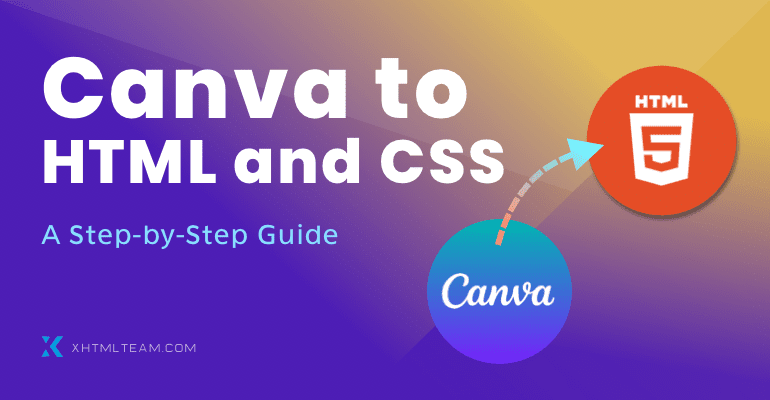Designing with Canva is quick and easy. It’s a great tool for creating website mockups or simple landing page layouts. But once your design is ready, turning that Canva design into a fully functional website requires clean and responsive HTML and CSS coding. This guide will walk you through the Canva to HTML conversion process, point out the common issues with Canva’s system-generated code, and explain why manual coding by XHTMLTEAM delivers better performance, accessibility, and SEO.
What is Canva to HTML Conversion?
Canva to HTML conversion is the process of transforming a static design made in Canva into HTML, CSS, and JavaScript files that can be used to build a functional website. This allows the layout, colors, typography, and structure you created in Canva to be displayed correctly in web browsers.
While Canva allows users to export designs as HTML, the generated code is often messy, bloated, and not suitable for professional websites. That’s where manual conversion by experts like XHTMLTEAM comes in.
Step-by-Step Process: From Canva to HTML and CSS
Step 1: Export the Canva Design
Export your design from Canva as a high-resolution image or PDF. If you have Canva Pro, you may be able to export some basic HTML via third-party integrations, but it’s not recommended for production sites.
Step 2: Prepare the Design for Development
Break the design into sections: header, hero banner, services, portfolio, testimonials, footer, etc. Identify the fonts, colors, icons, and layout grids used.
Step 3: Start Manual HTML/CSS Coding
Create a folder structure:
project/
index.html
css/
style.css
js/
script.js
images/
Create the index.html file:
<!DOCTYPE html>
<html lang="en">
<head>
<meta charset="UTF-8">
<meta name="viewport" content="width=device-width, initial-scale=1.0">
<title>Canva Design</title>
<link rel="stylesheet" href="css/style.css">
</head>
<body>
<header>
<h1>Welcome to My Website</h1>
</header>
<section class="hero">
<h2>Your Tagline Here</h2>
<p>This section comes from your Canva design</p>
</section>
<footer>
<p>© 2025 Your Name</p>
</footer>
</body>
</html>
Add styles in style.css:
body {
margin: 0;
font-family: Arial, sans-serif;
background-color: #f5f5f5;
color: #333;
}
.hero {
padding: 60px 20px;
text-align: center;
background: #4A90E2;
color: white;
}
Add interactivity in script.js if needed:
document.querySelector('.hero').addEventListener('click', function() {
alert('Hero section clicked!');
});
Disadvantages of Canva’s Auto-Generated Code

- Messy Code Structure: The HTML exported from Canva uses unnecessary
<div>tags and inline styles which reduce readability and maintainability. - Performance Issues: Auto-generated code often includes redundant elements, heavy images, and inline CSS, making the website slower to load.
- Poor SEO: The structure does not follow semantic HTML rules, which affects indexing by search engines.
- No Accessibility Support: There are no alt tags, keyboard navigation support, or ARIA labels.
- Limited Customization: Hard to modify layout, animations, or responsive behavior.
- Non-Responsive Design: The design may not adapt well to different screen sizes or browsers.
Advantages of Manual HTML and CSS by XHTMLTEAM

- Clean, Hand-Written Code: XHTMLTEAM writes semantic and structured HTML, following W3C standards.
- Responsive Design: Our code adapts perfectly to desktops, tablets, and mobile devices.
- SEO Optimized: We use heading tags properly, clean structure, alt text, and metadata.
- Fast Loading Pages: Lightweight CSS and optimized images ensure high performance.
- Accessibility: WCAG-compliant code with keyboard navigation and screen reader support.
- Browser Compatibility: Fully tested in all major browsers.
- Scalable and Maintainable: Easy to update and expand later.
Plugin/Auto Code vs. Manual Code Comparison
| Feature | Canva Plugin/Auto Generated Code | XHTMLTEAM’s Manual Code |
|---|---|---|
| Code Quality | Bloated, hard to read | Clean, semantic, readable |
| Responsive Design | Often broken on mobile | Fully responsive |
| SEO Optimization | Poorly structured | Optimized for search engines |
| Accessibility | Missing or partial | WCAG 2.1 compliant |
| Page Load Speed | Slow | Fast, optimized |
| Browser Compatibility | Inconsistent | Fully compatible |
| Ease of Maintenance | Difficult | Easy to update and scale |
| Custom JavaScript Support | Limited | Full flexibility |
| Cost | Free or low, but poor quality | Reasonable for high quality |
| Quality Assurance | None | Cross-browser & device-tested |
Code Example: Custom Button
Canva Code:
<div style="padding: 10px; background-color: #4A90E2; color: white; border-radius: 5px;">Click Me</div>
Manual HTML/CSS:
<button class="btn-primary">Click Me</button>
.btn-primary {
padding: 10px 20px;
background-color: #4A90E2;
color: white;
border: none;
border-radius: 5px;
cursor: pointer;
}
.btn-primary:hover {
background-color: #357ABD;
}
Why Choose XHTMLTEAM for Canva to HTML Services?
- 18+ years of experience in PSD/Canva to CSS conversion.
- Pixel-perfect precision with cross-browser and cross-device testing.
- Fully optimized and accessible websites.
- Option to integrate with WordPress or other CMS.
- Real-time updates and communication.
- Fast turnaround and weekend support available.
Final Words
Using Canva for design is a great start, but turning those designs into fast, accessible, and professional websites requires expert coding. Canva’s export function may be okay for demos or internal mockups, but not suitable for production sites.
If you’re serious about launching a high-quality website from your Canva design, XHTMLTEAM can help. We convert your canva designs or canva website into responsive, clean, and standards-compliant HTML/CSS code that’s easy to maintain and ready to scale.
Want to Get Started?
Send us your Canva design link or place an order at https://www.xhtmlteam.com/order-now.php. We’re here to help you convert Canva design into HTML website that works for your users and grows with your business.
Keywords: canva to html, canva to HTML CSS, canva to html online, canva to css, canva to html converter, convert canva to html, canva export to html, canva html export, canva to code, export canva to html, canva design to HTML CSS code, export canva website to html, convert canva website to html, canva css
Related Articles:
Canva to HTML Online Converter vs Manual Code
Canva to Email – Quick & Easy Conversion Tips
Canva to Email Signature: A Beginner’s Guide
How Do I Convert My Canva Design into a Website?