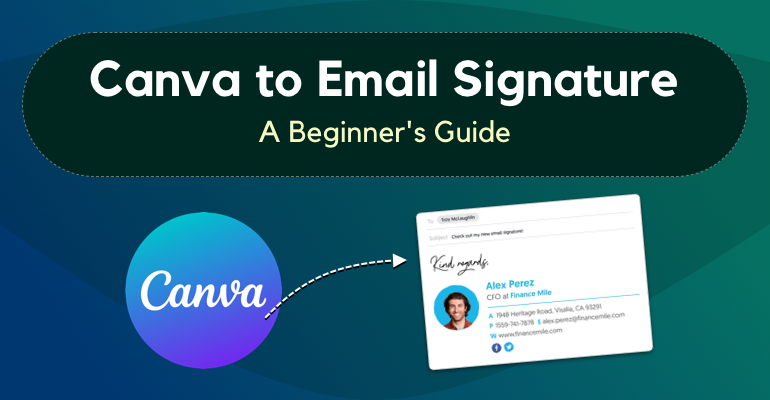An email signature is a professional way to end emails, showcasing contact details, social links, and designs converted from Canva to email or Canva to HTML signature. Canva is a fantastic tool to design email signatures with its easy-to-use interface and customizable templates. However, turning your Canva design into an interactive HTML email signature that works across email clients requires careful coding.
This guide explains how to convert a Canva design into a responsive email signature using inline HTML code.
1. Design Your Email Signature in Canva
To start, create your email signature design in Canva:
- Open Canva: Choose a custom size of 600 x 200 pixels (or adjust based on your requirements).
- Add Elements: Include your name, title, company logo, contact details, social media icons, and any other elements you want in your signature.
- Export Your Design: Once you’re happy with the design, download it as a PNG or JPG file.
2. Slice the Design (Optional)
If you want clickable links (e.g., for social media icons), you’ll need to slice the design into smaller images:
- Use tools like Adobe Photoshop, GIMP, or Figma to break the design into separate elements (e.g., logo, text, and social media icons).
3. HTML Structure for the Email Signature
Here’s a basic HTML structure to create your email signature:
<!DOCTYPE html>
<html lang="en">
<head>
<meta charset="UTF-8">
<meta name="viewport" content="width=device-width, initial-scale=1.0">
<title>Email Signature</title>
</head>
<body style="margin: 0; padding: 0; font-family: Arial, sans-serif; font-size: 14px; color: #333;">
<!-- Email Signature Table -->
<table width="100%" cellspacing="0" cellpadding="0" border="0">
<tr>
<td align="left">
<table cellspacing="0" cellpadding="0" border="0" style="width: 600px; max-width: 100%; background-color: #ffffff;">
<tr>
<!-- Profile Image or Logo -->
<td style="padding: 10px; text-align: left;">
<img src="path/to/your-logo.png" alt="Company Logo" width="100" style="display: block;">
</td>
</tr>
<tr>
<!-- Contact Information -->
<td style="padding: 10px;">
<p style="margin: 0;"><strong>Your Name</strong></p>
<p style="margin: 0;">Your Title</p>
<p style="margin: 0;">Your Company</p>
<p style="margin: 0;">Email: <a href="mailto:youremail@example.com" style="color: #007BFF;">youremail@example.com</a></p>
<p style="margin: 0;">Phone: <a href="tel:+1234567890" style="color: #007BFF;">+1 234 567 890</a></p>
</td>
</tr>
<tr>
<!-- Social Media Links -->
<td style="padding: 10px;">
<a href="https://facebook.com" target="_blank">
<img src="path/to/facebook-icon.png" alt="Facebook" width="24" style="margin-right: 5px;">
</a>
<a href="https://twitter.com" target="_blank">
<img src="path/to/twitter-icon.png" alt="Twitter" width="24" style="margin-right: 5px;">
</a>
<a href="https://linkedin.com" target="_blank">
<img src="path/to/linkedin-icon.png" alt="LinkedIn" width="24" style="margin-right: 5px;">
</a>
<a href="https://instagram.com" target="_blank">
<img src="path/to/instagram-icon.png" alt="Instagram" width="24">
</a>
</td>
</tr>
</table>
</td>
</tr>
</table>
</body>
</html>
4. Key HTML Code Elements
Logo/Images:
- Include your company logo or profile image as an
<img>tag. - Use descriptive
altattributes to make the email signature accessible.
Clickable Links:
- Add clickable email addresses and phone numbers using
<a>tags:<a href="mailto:youremail@example.com">youremail@example.com</a> <a href="tel:+1234567890">+1 234 567 890</a>
Social Media Icons:
- Each social media icon is a separate image wrapped in an
<a>tag for clickability:<a href="https://facebook.com" target="_blank"> <img src="path/to/facebook-icon.png" alt="Facebook" width="24"> </a>
Inline Styling:
- Use inline styles for better compatibility across email clients:
<p style="margin: 0; font-size: 14px; color: #333;">Your Title</p>
5. Testing Your Email Signature
Before using your email signature, test it to ensure it renders correctly across different email clients (e.g., Gmail, Outlook, Apple Mail). Here’s how:
- Use Tools: Tools like Litmus or Email on Acid can preview your signature across multiple clients.
- Manual Testing: Copy and paste the HTML into your email signature settings in Gmail or Outlook to see how it looks.
6. Adding the Signature to Your Email Client
Here’s how to add the signature to popular email clients:
Gmail:
- Go to Settings > See All Settings > General.
- Scroll down to Signature and paste your HTML code.
- Save the changes.
Outlook:
- Go to File > Options > Mail > Signatures.
- Create a new signature and paste the HTML code.
- Save and assign it to your account.
Apple Mail:
- Go to Preferences > Signatures.
- Create a new signature and paste the HTML code.
- Assign it to your email account.
7. Tips for a Perfect Email Signature
- Keep It Simple: Avoid overly complex designs to ensure compatibility.
- Use High-Quality Images: Compress images to reduce file size without losing quality.
- Test Across Devices: Ensure your signature looks good on both desktop and mobile.
By following this guide, you can easily convert your Canva design into a functional and responsive HTML email signature. A professional email signature not only enhances your branding but also makes your emails more impactful and memorable.
Conclusion
Converting a Canva design into a fully responsive and professional email signature can greatly enhance your brand’s image and streamline communication. The process involves careful attention to detail, ensuring that your design looks great across all devices and email clients. By following the steps outlined above, you can create a polished and functional email signature that aligns with your brand’s identity.
At XHTMLTEAM, we specialize in turning your Canva designs into perfect email signatures, ensuring they are optimized for compatibility and performance across all email platforms. Our expert team handles everything from slicing images to writing clean, efficient inline HTML code, making sure your signature works flawlessly. Whether you’re looking for a simple design or a more complex, branded signature, XHTMLTEAM is your trusted partner for all your email signature conversion needs. Let us help you create an impactful signature that leaves a lasting impression.
Related Articles:
Convert Canva to HTML and CSS: A Detailed Guide
Canva to HTML Online Converter vs Manual Code
Canva to Email Signature: A Beginner’s Guide
How Do I Convert My Canva Design into a Website?